In this guide, you will learn How easily you can Unlock Bootloader Of Any Android Using Fastboot Commands. It is a very simple and easy method. You don’t need to have technical knowledge. Anyone can Unlock Bootloader Of Any Android just by issuing few fastboot commands. So just follow the guide to get your device’s bootloader unlocked.
If you want to root your device or want to install a custom recovery, ROMs,Kernel & MODs then you have to unlock the bootloader of the android device first. After Unlocking the bootloader, you can Flash modified system, boot, kernel, custom recovery (TWRP/CWM) or other .img files on your device.
If you want to root your device or want to install a custom recovery, ROMs,Kernel & MODs then you have to unlock the bootloader of the android device first. After Unlocking the bootloader, you can Flash modified system, boot, kernel, custom recovery (TWRP/CWM) or other .img files on your device.
Unlocking Bootloader is now a very simple process. You can do this by just issuing some fastboot commands. The process is same for most of the devices but there are Companies like Sony, Motorola, Huawei and other OEMs officially allow users to unlock the bootloader on their devices. You have to first get a unlock password from the manufacturer Website, then you can easily unlock the bootloader by issuing few ADB & Fastboot command.
Here we will be using a windows computer, so make sure you have one.
Note: Unlocking bootloader will completely wipe your device’s data (Everything like music, photos, videos & apps). So we highly recommend taking backup of your important data. So take a backup of your apps and data.
Note: Unlocking bootloader will completely wipe your device’s data (Everything like music, photos, videos & apps). So we highly recommend taking backup of your important data. So take a backup of your apps and data.
DISCLAIMER:
www.wikiban.com will not be held responsible for any kind of damage occurred to your Android Device while following this tutorial. Do it at your own risk.
www.wikiban.com will not be held responsible for any kind of damage occurred to your Android Device while following this tutorial. Do it at your own risk.
REQUIREMENTS
- Make sure there is at least 60% battery left on your smartphone before begin started this process
- Install USB Drivers on your computer. (USB Drivers)
- Enable USB debugging by going to: settings>>developer options>>usb debugging and if you can't find developer options on the setting go to "about" and press the "build number" options 5 times (tap it five times to enable the developer options.
- Enable OEM unlocking under setting>>developer options
- Setup ADB and Fastboot on your PC. (For Windows) It will create a ADB & fastboot folder
How To Unlock Bootloader Of Any Android Using Fastboot Commands
First read the Requirement section carefully.
- Connect your android to your PC with USB cable
- Now go to ADB & fastboot folder and Open the command window there (Right click on the empty space inside the folder then select “Open command window here” option to launch a cmd window)
- Now reboot into the bootloader by issuing the following commands. (Make sure your device is detected by your PC)
adb reboot bootloader
- Now Check fastboot connectivity by giving the command below. If your device is connected properly then it should return device code.
fastboot devices
- Once in the bootloader, issue the following fastboot command to unlock the bootloader. (This will unlock your phone and wipe all data of your device)
fastboot oem unlock
- Done!!! Reboot the phone and boot into your unlocked device. Use command:
- To check the bootloader status, issue the command given below. It should return “True” on unlock status.
- If you use Mac or Linux machine, use the code: “./fastboot oem unlock” for iOS and “sudo fastboot oem unlock” on Linux.


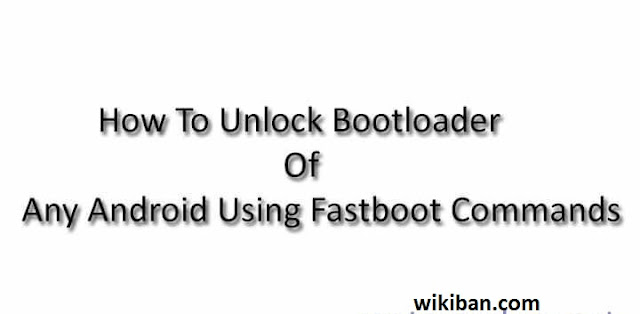

![[Music] Chrys ft. Zona – Lekpa](https://blogger.googleusercontent.com/img/b/R29vZ2xl/AVvXsEh2xmSLQPgB1aqkCMIExjAcrggKwmB4c4AN-F0A0dWSyV2YF43rBmC5DTX7SY6GgjHSQ6MHwyCxoLXGX7QRSa9F8gYYzzos9YMAQgcRlmb0nsgq6yrVOKdUjyAUJPOdIyU7Z0pWDx_FILDz/w72-h72-p-k-no-nu/Chrys-ft-Zona-Lekpa-mp3-image.jpg)






No comments:
Post a Comment